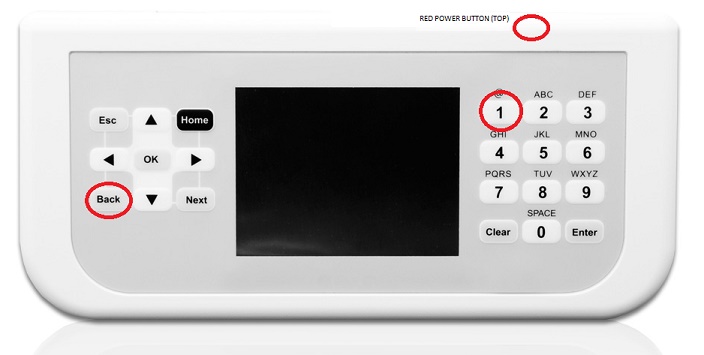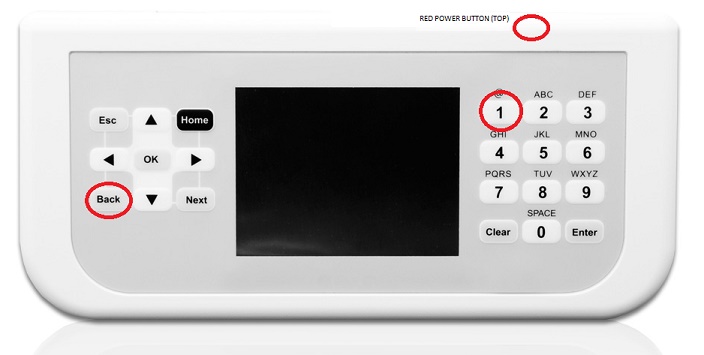Resolving GreenMAX Handheld Display Unit (HDU) Errors
Errors addressed:
- Errors relating to "the network" or "LumaCAN".
- Errors relating to "missing files".
Note: the specific wording of the error message is not critical.
- Power down the HDU.
- Restart it by simultaneously pressing the Red Power button on the top, the "BACK" button on the left, and the numeral "1" button on the right.
The screen will flash from black to white a few times (keep holding).
- Hold these buttons down until you see a status bar indicating that the
"CAN Translator is Loading"
- Release the buttons.
You should see, "Loading...."
- You should eventually get to the Leviton HOME screen.
If Errors persist:
"Cannot connect to Network" or "Offline" errors:
If the HDU will not connect to the network after multiple attempts at the preceding procedure, then the issue is most likely on the physical layer of the network.
Call Technical Support at 1-800-959-6004 and provide as much of the following information as possible. If none can be provided, please call anyway, and provide us with the Project Name and any previous Technical Support Inquiry Numbers related to that project.
- Are all cables verified as straight-thru CAT6 (no crossovers, no CAT5x)?
- What is the EOL Resistance for ALL nework segments?
- What are the EOL LumaCAN DC Voltages?
- Are the ends of the network lines terminated?
- Have all non-EOL devices been checked to insure they are NOT terminated?
"Critical Files Missing" or specific filename is missing:
If you generate an error regarding a missing file or files, after several attempts at the above procedure, contact Technical Support at 1-800-959-6004. Please provide us with the Project Name and any previous Technical Support Inquiry Numbers related to that project.
16-Jul-2019 dhopkins@leviton.com